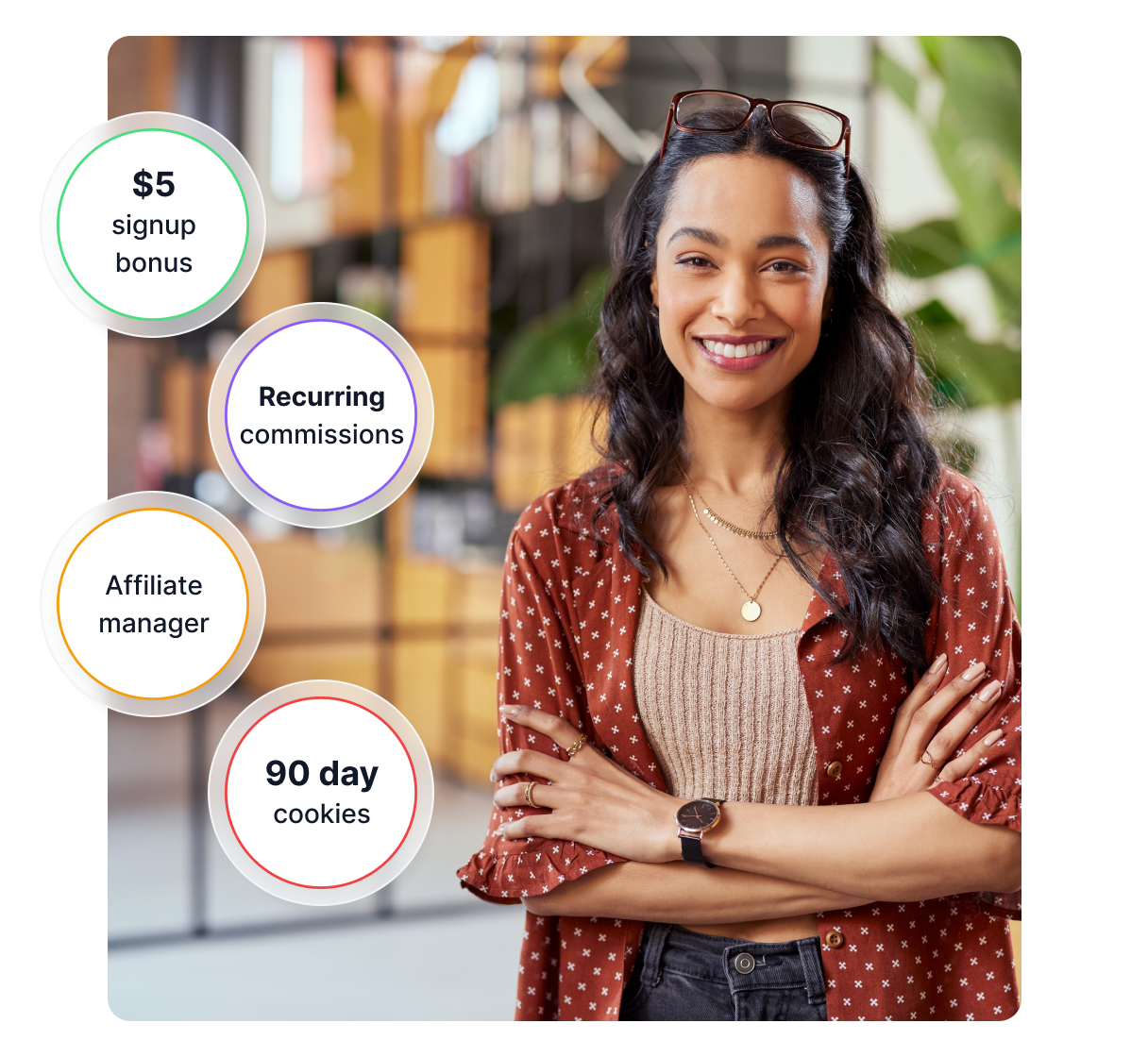
Post Affiliate Pro affiliate program
Join the Post Affiliate Pro affiliate program and earn up to 30% recurring commissions for every customer you refer. Benefit from a generous 90-day cookie windo...

Learn how to efficiently email a selected group of affiliates using filters in Post Affiliate Pro
Affiliate program managers often need to contact a targeted group of affiliates—such as a list of selected individuals—without emailing their entire affiliate base or manually adding each recipient. Post Affiliate Pro provides powerful tools for filtering and grouping affiliates for bulk communications.
If your group of affiliates does not share any common profile attribute (e.g., program, country, or status), you can still efficiently email them all by:
For use cases where you may want to regularly contact or dynamically update a group of affiliates:
For recurring or dynamic groups, such as VIPs or regional teams, the most effective solution is to create an “Affiliate type” listbox custom field:
This approach allows you to categorize affiliates flexibly, update group membership as needed, and quickly communicate with entire teams or types with just a few clicks.
The Advanced Search allows you to filter by nearly any affiliate data field: country, commission group, status, signup date, and custom fields. Use combinations of filters to create highly targeted recipient lists for communications, reporting, or bonus campaigns.
Saved filters can be edited or deleted in the Advanced Search interface. For dynamic groups, update custom profile fields as your requirements change, and simply reuse the filter for new email campaigns.
This approach streamlines your affiliate communications and ensures you reach only the intended recipients with minimal manual effort.
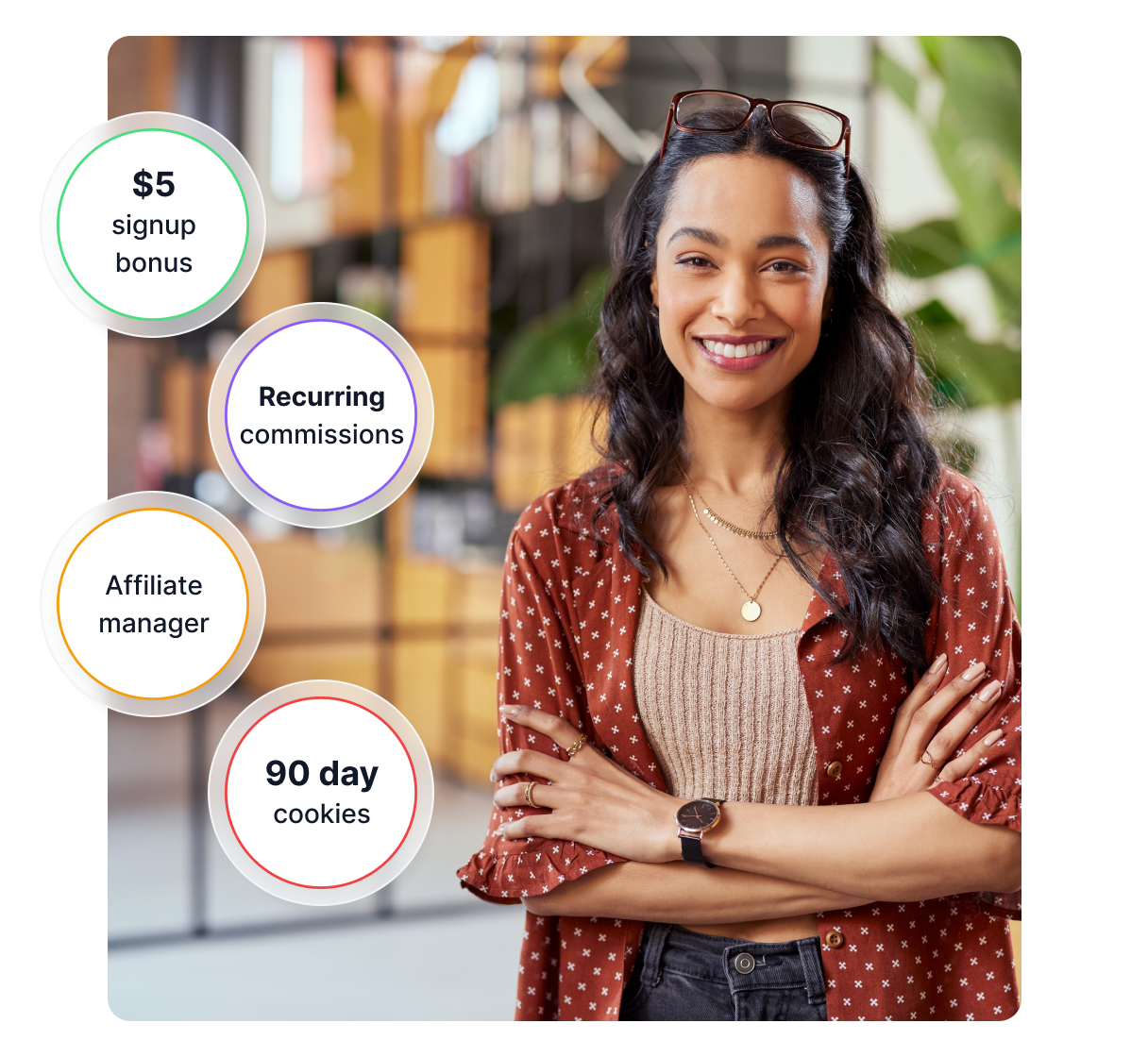
Join the Post Affiliate Pro affiliate program and earn up to 30% recurring commissions for every customer you refer. Benefit from a generous 90-day cookie windo...
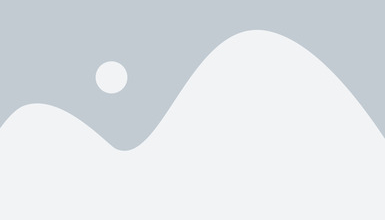
Learn how to use Post Affiliate Pro to recruit subaffiliates, track their referrals, and share commissions you receive from an external affiliate network.

Learn about the latest feature enhancements and bug fixes in Post Affiliate Pro, ensuring a more efficient, seamless user experience!
Cookie Consent
We use cookies to enhance your browsing experience and analyze our traffic. See our privacy policy.